JSL3 Facebook Wall Feed
Displays your Facebook wall as a widget or through shortcode on a post or page.
Menu
- Description
- Installation
- Configuration
- Widget Usage
- Shortcode Usage
- Frequently Asked Questions
- Change Log
- Upgrade Notice
- Comments
- Add a Comment
Description
Displays your Facebook wall as a widget or through shortcode on a post or page. Makes use of Fedil Grogan’s Facebook Wall Feed for WordPress code and changes suggested by Daniel Westergren and Neil Pie. German translation provided by Remo Fleckinger. Facebook Graph API v2.0 bug fix provided by Andrew Bloom.
Back to the top
Installation
- Download the JSL3 Facebook Wall Feed v1.7.4 widget plugin.
- Extract the zip file to the ‘/wp-content/plugins/’ directory.
- Activate the plugin through the ‘Plugins’ menu in WordPress.
Configuration
- Create your Facebook App. NOTE: You cannot use a Facebook Page to create a Facebook App. You must use your personal Facebook profile. However, once you create your Facebook App, you can use its App ID and App Secret along with the Facebook ID of the Facebook Page you want to get the feed from on the settings page for the plugin.
- If this is your first time creating a Facebook App, you will need to register. Otherwise, skip to step e.
- Toggle the button to Yes to agree to the Facebook Policies and then click Next.
- After you enter the confirmation code that Facebook sent to your phone, click Register.
- Click Done to complete the registration.
- When you Add a New App, select the Website option.
- Click Create New Facebook App ID.
- Select a category that best fits your WordPress site and then click Create App ID.
- Enter your Site URL and Mobile Site URL in the Tell us about your website section at the bottom of the page. Do not enter www. Then click Next.
- Click the Skip to Developer Dashboard link in the Next Steps section at the bottom of the page.
- Select the Settings menu option. Enter your App Domain and Contact Email. Then click Save Changes.
- Click the Show button to reveal your App Secret.
- Make note of your App ID and App Secret. You will need them in step 2.
- Select the Status & Review menu option. Change the toggle button to Yes to make you Facebook App available to the public.
- Click Confirm to complete the creation of your Facebook App.
- Go to JSL3 Facebook Wall Feed under Settings on your WordPress Administration menu. Enter the App ID and App Secret you recorded earlier. Also, enter your Facebook ID. If you do not know your Facebook ID, you can find it at http://findmyfacebookid.com.
- Click the Save Changes button at the bottom of the page. You will be redirected to Facebook. You may be prompted to login a couple of times.
- Click Okay to give your Facebook App permission to access your public profile, News Feed, status updates and groups.
- Click Okay to give your Facebook App permission to manage your Pages.
- You will be returned to the JSL3 Facebook Wall Feed settings page with your Access Token and its expiration date.
- NOTE: Facebook has changed how the Facebook ID is used with new Facebook Apps. If, after adding your widget to your WordPress site, you see that the feed is blank, go back to the settings page for the plugin and check the box below your Facebook ID and then click the Save Changes button. This will tell the plugin to request the App Scoped User ID instead of your Facebook ID.
Widget Usage
- Go to Widgets under Appearance on your WordPress Administration menu. Drag the JSL3 Facebook Wall Feed widget to the sidebar of your choice.
- Give the widget a title (or leave it blank) and enter how many posts you want to get from your wall. You may also enter the Facebook ID of the Facebook page you want to display in the widget. If you leave the Facebook ID blank, the widget will use the Facebook ID entered on the settings page for the plugin. Click Save.
- Go check out your Facebook Wall Feed on your WordPress site.
Shortcode Usage
- Add the shortcode [jsl3_fwf] or [jsl3_fwf limit=”1″] or even [jsl3_fwf limit=”1″ fb_id=”1405307559″] to the Text view of a post or page. If you do not enter a Facebook ID, the plugin will use the Facebook ID entered on the settings page for the plugin. If your feed is blank, try setting the fb_id property to your App Scoped User ID. If you do not know your App Scoped User ID, set the app_scoped_user_id property to true like this: [jsl3_fwf limit=”1″ fb_id=”1405307559″ app_scoped_user_id=”true”]
- View your Facebook Wall Feed on your WordPress post or page.
Frequently Asked Questions
- Where can I find support for this plugin?
- How do I use shortcode to add the Facebook Wall Feed to a post or page?
- Can I translate the plugin?
- How do I get rid of the ‘Facebook Status’ box?
- How can I adjust the width of the Facebook Wall Feed?
- How do I adjust the height of the Facebook Wall Feed?
- Why is my token set to expire in less than 24 hours?
- What does the error “OAuthException: Error validating access token: Session has expired at unix time [UNIX TIME]. The current unix time is [UNIX TIME]” mean?
- What does the error “OAuthException: Error validating access token: The session has been invalidated because the user has changed the password” mean?
- What does the error “OAuthException: An access token is required to request this resource” mean?
- What does the error “Exception: No node specified” mean?
- What does the error “Exception: SETTINGS: Unrecognized pref_type 0 for NullProfileSettings pref name default_non_connection_tab” mean?
- What does “An error occurred with [Your App Name]. Please try again later” mean?
- Why is my feed blank?
- Where can I find support for this plugin?Just add a comment and I will do my best to help you.
Back to the FAQ menu - How do I use shortcode to add the Facebook Wall Feed to a post or page?Switch to HTML view and add the following:
[jsl3_fwf]To limit the number of posts displayed add the ‘limit’ attribute:[jsl3_fwf limit="1"]To specify a specific feed to display add the ‘fb_id’ attribute and enter the feed’s Facebook ID:[jsl3_fwf limit="1" fb_id="1405307559"]If you do not enter a Facebook ID in the shortcode, the plugin will use the Facebook ID entered on the settings page for the plugin.
Back to the FAQ menu - Can I translate the plugin?I would be happy if you translated the plugin. You can use the ‘default.po’ file found in the ‘wp-content/plugins/jsl3-facebook-wall-feed/languages’ directory. Use Poedit to translate the plugin into your language and then save the PO file using the text domain (‘jsl3-fwf’), language code and country code as the name. For example, if you translate the plugin into German, you should save the file as ‘jsl3-fwf-de_DE.po’. Finally, place the translated PO file and its corresponding MO file in the ‘wp-content/plugins/jsl3-facebook-wall-feed/languages’ directory.Let me know the URL of the site with the translated plugin by posting a comment on the this page.
Back to the FAQ menu - How do I get rid of the ‘Facebook Status’ box?To remove the ‘Facebook Status’ box add the following to the bottom of the style sheet on the settings page for the plugin:
/* Remove Facebook Status */
#facebook_status_box h2
{
display: none;
}
Back to the FAQ menu - How can I adjust the width of the Facebook Wall Feed?To adjust the width of the Facebook Wall Feed add the following to the bottom of the style sheet on the settings page for the plugin:
/* Adjust width */
#facebook_status_box
{
width: 225px;
}
Change the number in front of “px” to one that fits for you.
Back to the FAQ menu - How do I adjust the height of the Facebook Wall Feed?To adjust the height of the Facebook Wall Feed add the following to the bottom of the style sheet on the settings page for the plugin:
/* Adjust height */
#facebook_status_box
{
height: 500px;
}
{
height: 460px;
}
Change the numbers in front of “px” to ones that fits for you. Try to keep the height in #facebook_status_box about 40px greater than the height in #facebook_canvas if you are keeping the ‘Facebook Status’ box at the top of the feed.
Back to the FAQ menu - Why is my token set to expire in less than 24 hours?I am not sure why Facebook will give some users a short-lived token. Facebook will only allow you to attempt to renew your token once per 24 hours. Try waiting 24 hours from the last time you clicked “Save Changes” on the settings page for the plugin, then try again. If you do not get a token that lasts about 60 days, then you may want to try creating a new Facebook App for the plugin.
Back to the FAQ menu - What does the error “OAuthException: Error validating access token: Session has expired at unix time [UNIX TIME]. The current unix time is [UNIX TIME]” mean?It means your access token has expired. Go to the settings page for the plugin and click “Save Changes” to renew your token.
Back to the FAQ menu - What does the error “OAuthException: Error validating access token: The session has been invalidated because the user has changed the password” mean?It usually means you changed your Facebook password recently. Go to the settings page for the plugin and click “Save Changes” to validate your session.
Back to the FAQ menu - What does the error “OAuthException: An access token is required to request this resource” mean?It usually means you do not have an access token. Check that your App ID and App Secret are correct. Then click “Save Changes” on the settings page for the plugin.
Back to the FAQ menu - What does the error “Exception: No node specified” mean?It usually means you have not set your Facebook ID. Check that you have entered your Facebook ID on the settings page for the plugin. Then click “Save Changes” on the settings page for the plugin.
Back to the FAQ menu - What does the error “Exception: SETTINGS: Unrecognized pref_type 0 for NullProfileSettings pref name default_non_connection_tab” mean?It usually means are using an incorrect Facebook ID. Check that your Facebook ID is correct. Then click “Save Changes” on the settings page for the plugin.
Back to the FAQ menu - What does “An error occurred with [Your App Name]. Please try again later” mean?This is a Facebook error and may also include the following message:
API Error Code: 191
API Error Description: The specified URL is not owned by the application
Error Message: Invalid redirect_uri: Given URL is not allowed by the Application configuration.This error means that the App Domain and Site URL for your Facebook App do not match the domain of the website where you are using the plugin. Go to https://developers.facebook.com/apps and click “Edit Settings”. Under “Basic”, change your “App Domain” to match the domain of the website where the plugin is located. In the “Select how your app integrates with Facebook” section, under “Website with Facebook Login”, change your “Site URL” to match the URL of the website where the plugin is located. Do not use “www.” in your App Domain or Site URL.
Back to the FAQ menu - Why is my feed blank?First, a blank feed usually indicates an invalid Facebook ID. If you do not know your Facebook ID, then go to https://developers.facebook.com/tools/explorer. Click “Get Access Token”. You may be prompted to log in. If you are prompted to “Select permissions”, click “Get Access Token”. In the text box next to the “Submit” button, enter the “Facebook Username” used in your Facebook URL (for example, my Facebook URL is https://www.facebook.com/takanudo so my Facebook Username is takanudo) followed by “?fields=id”. Click Submit. Your Facebook ID will be in the results.Second, The limit property tells Facebook how many posts to return. Some of those posts could be filtered out depending on how you have configured the plugin. For example, if you set the limit to one, the post returned may be filtered out if you have “Only show posts made by this Facebook ID” checked or “Show all status messages” unchecked or “Privacy” set to “Show only wall posts labeled public”. The thoroughness option forces the plugin to keep making requests to Facebook until the limit number has been reached, but it will slow down the plugin dramatically.
Back to the FAQ menu
Change Log
1.7.4
- Added a feature to request your App Scoped User ID if your Facebook ID returns a blank feed.
- Updated the Facebook App configuration guide.
1.7.3
- Added the ability to only show posts that were posted to the Facebook ID listed in the plugin’s settings page.
- Fixed a bug introduced in Facebook Graph v2.0..
1.7.2
- Fixed a bug with how the access token renew check was scheduled.
1.7.1
- Added group permissions to the feed.
1.7
- Added the ability to display multiple feeds.
- Added a German translation to the plugin.
1.6
- This update displays the likes count for each post and comment.
1.5.5
- Updated the help section.
1.5.4
- This update should send fewer notification emails.
- Changes all URLs to use https.
1.5.3
- Fixed a minor bug introduced in v1.5.2
1.5.2
- Fixed privacy setting to work with the change Facebook made to how they display privacy settings in the feed.
- Minor change to how the style sheet is enqueued into the header.
1.5.1
- Fixed a bug in the shortcode introduced in v1.5
1.5
- Added an option to disable the make_clickable() WordPress function added in v1.4.2
- The plugin will now notify the WordPress admin that their Facebook access token is about to expire a week from the expiration date.
1.4.2
- Added an option to disable the make_clickable() WordPress function added in v1.4.2
- The plugin will now notify the WordPress admin that their Facebook access token is about to expire a week from the expiration date.
- Added make_clickable() WordPress function to convert plain text URI to HTML links.
1.4.1
- Added CRON schedule to refresh expired tokens because Facebook no longer allows non-expiring tokens.
- Fixed 1 pixel images filtered through Facebook’s safe_image.php file.
- Added ability to turn off displaying Facebook icons.
- Added additional security features.
1.3.1
- Made the feed validate XHTML 1.0 Strict.
- Made a cURL and allow_url_fopen check.
- Feed will now use the same locale as WordPress.
- Added ability to turn of SSL certificate verification.
- Added ability to display profile picture from Facebook pages with demographic restrictions.
1.2
- Added default.po file to support localization.
- Added thoroughness check.
- Added ability to show status messages.
- Added ability to show post comments.
- Added ability to open links in a new window or tab.
- Feed will now display a greater variety of wall posts.
- Accounted for newline character
1.1
- Fixed a PHP Notice error when displaying video posts.
- Added shortcode capability.
- Added a property to limit posts to only the user (posts by other users are not displayed).
- Added a privacy setting to limit the feed to only public posts.
- Added contextual help.
- Added better error handling.
1.0
- This is the initial version.
Upgrade Notice
1.7.4
Added a feature to request your App Scoped User ID if your Facebook ID returns a blank feed. Also, I finally updated the Facebook App configuration guide.
1.7.3
Added a feature to limit the posts displayed in the feed to only posts that were directly posted to the timeline associated with the Facebook ID you assign to the plugin. Also, fixed a incompatibility bug introduced with the latest Facebook Graph API.
1.7.2
Fixed a timing bug where the access token renew check would be scheduled to run before the expiration date was stored in the database.
1.7.1
A minor update to add group permissions to the feed.
1.7
The plugin now has the ability to display feeds from different Facebook pages. Also, a German translation of the plugin has been provided.
1.6
Facebook removed the likes count from the feed. This update uses a different method to get the likes count for each post. The plugin also displays the likes count for each comment.
1.5.5
The help section has been updated.
1.5.4
Hopefully this update will send fewer email notifications when your token is about to expire. Also, changed all URLs to use https.
1.5.3
Fixed a minor bug introduced in v1.5.2.
1.5.2
Facebook changed public privacy setting to be a blank entry, so I have adjusted the plugin to account for that. Also, for some users, the style sheet would be embedded more than once. This update should fix that.
1.5.1
This is a minor shortcode bug fix.
1.5
This update adds an option to disable the make_clickable() WordPress function added in v1.4.2. Also, the automatic Facebook access token renewal added in v1.4.1 never worked properly. So now the plugin will now notify the WordPress admin that their Facebook access token is about to expire a week from the expiration date. Renewing the token should simply be a matter of clicking “Save Changes” on the settings page for the plugin.
1.4.2
This is a minor update that adds the make_clickable() WordPress function to convert plain text URI to HTML links.
1.4.1
This update adds additional security features. It also adds a CRON schedule to refresh expired tokens because Facebook no longer allows non-expiring tokens.
1.3.1
This update should validate under XHTML 1.0 Strict. It also checks to see if cURL is loaded or allow_url_fopen is on. The feed will now use the same locale setting that WordPress is using.
1.2
This upgrade provides support for localization. Feel free to use the ‘default.po’ file in the ‘languages’ directory to create a translation of the plugin.
1.1
This upgrade provides added security measures and better error handling.
1.0
This is the initial version.
Back to the top
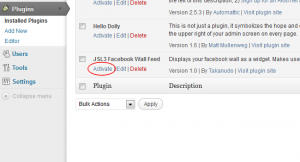
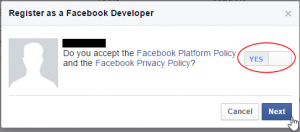
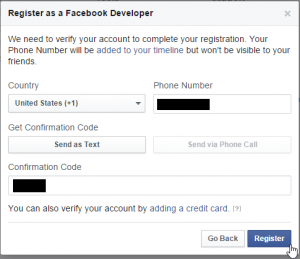
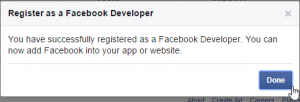
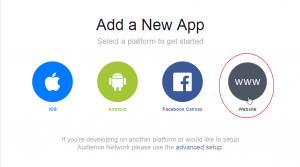
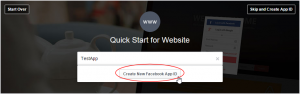
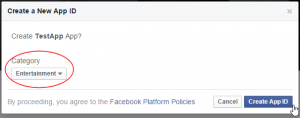
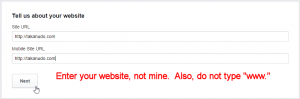
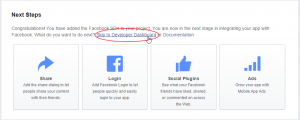
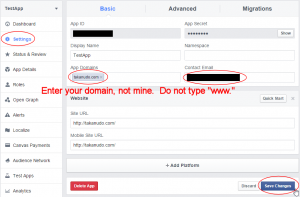
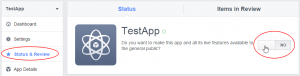
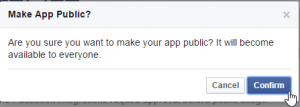
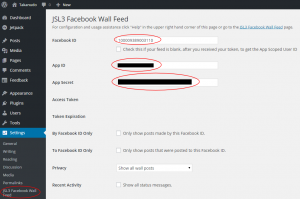
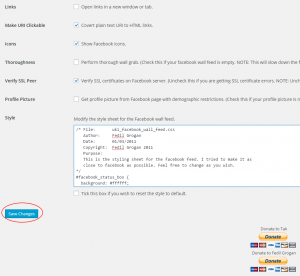
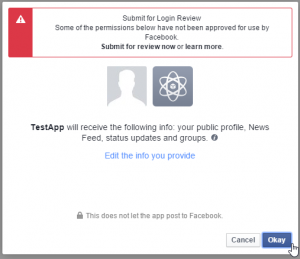
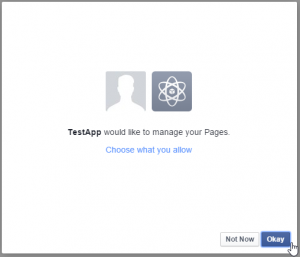
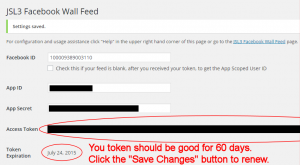
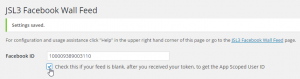
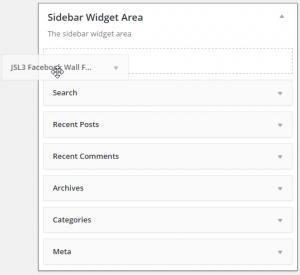
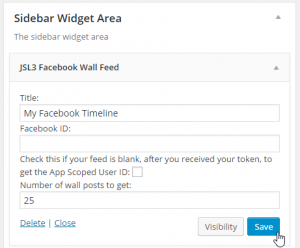
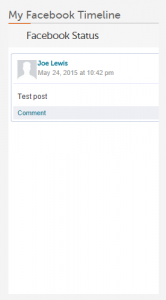
![Add the shortcode [jsl3_fwf] or [jsl3_fwf limit="1"] or even [jsl3_fwf limit="1" fb_id="1405307559"] to the 'Text' view of a post or page.](http://takanudo.com/wp-content/uploads/2015/05/screenshot-25-300x162.png)
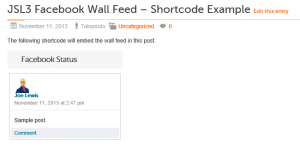
Is it possible to have multiple feeds on a WordPress site? If so how can I do it?
I’m actually working on adding this feature to the plugin right now. I hope to put out a new version this Sunday or Monday if everything goes as planned. For the next version of the plugin, I have added a Facebook ID property to the widget and short code. When you add a widget, there is now a textbox for the Facebook ID. The shortcode has a new fb_id property.
For example:
[jsl3_fwf fb_id="1405307559"]If you leave the Facebook ID in the widget blank or don’t include it in the shortcode, the plugin defaults to the Facebook ID used on the settings page for the plugin.
If you want this feature now you can get the development version, which can be downloaded at http://downloads.wordpress.org/plugin/jsl3-facebook-wall-feed.zip.
What about changing which FB Page I post from – either multiple or switching pages? Our Farmers market season is over, and I ahdn to show the feed from our Salem Holiday Market Page instead of ssmarket.
I went to the FB dev page and changed the name space, that did not help. I reset the app secret, that did not help either. I think i probably need to get a new token, but I can’t figuree out how.
Also also tried deactivating the plugin, no joy.
Now I’m going nuts. i created a new app on FB. New app ID, new secret, went through the login process, got new access token, and my page STILL shows the old feed from the ssmarket page, NOT the salemholidaymarket page. cleared cache in browser, etc. srill not working.
Great plugin, BTW.
Did you change the Facebook ID?
Can you tell me why I can’t enter the acces token? There is no field to enter in the plugin settings.
After you enter the Facebook ID, App ID, and App Secret, and then click “Save Changes”, the plugin will read the access token directly from Facebook and then display it on the settings page for the plugin.
Unfortunately I’m not able to get that far: When I want so save the changes, I receive this error message:
“Die Anwendungseinstellungen lassen die angegebene URL nicht zu.: Eine oder mehrere URLs sind in den Einstellungen der App nicht zugelassen. Sie müssen mit der Website-URL oder der Canvas-URL übereinstimmen, oder die Domain muss Subdomain einer der App-Domains sein.”
What do you have entered for the App Domain and Site URL on your Facebook App?
Hello I was wondering if you have short codes to set a text limit on the post, and if the post is longer than the limit it displays a read more link. Also would it be possible for the comments to not actually show the individual comments but just show the comments link and then show the # of comments?
Thank You
Unfortunately, neither of these features are implemented in the current version of the plugin.
My bad – I foolishly entered your stuff instead of mine. Never do this when too tired, go to sleep instead, the next morning will reveal everything.
Will try your plugin now and donate if I come to like it!
Thanks a lot!!!
Hello! I’m having a trouble getting this Facebook widget to actually show up on my page. I’m not sure but what it sounds like from what I’ve been reading is that my theme might not support it. can you help me figure that out? Also… would have been much kinder to my life in general if I didn’t spend an hour and a half trying to figure this out if the theme I have built my site on won’t allow me to use the work I did. Frustrated and needing help. Please help. Thank you!
Are you getting any error messages on the page displaying the widget or when you click “Save Changes” on the settings page for the plugin?
Having trouble getting my news feed to post items that have been posted in a closed group. Created a FB profile to join the closed group and only have the group posts on it’s news feed and use that ID to feed to the site but only get blank feed. Tried making test posts or allowing location changes to be displayed and it works fine, everything shows up instantly. But I cannot get the groups posts to show up, tried using the Group ID as well, same problem. Any idea on how to get the closed groups posts to show up on the website feed? I see wallflux has a way to do it by adding them to the group so I dont dont see why my FB profile I created to just grab the feed wont work?
Does your feed display in the Graph API Explorer?
No I just get all the basics off the profile or group but none of the feeds.
Sorry, I should have mentioned that you need to put “/feed” after the ID in the GET text box. For example, to view my feed, I would enter:
1405307559/feed
If I use my account ID I just get
{
“data”: [
]
}
If I use the group ID I get the actual feed with all the posts and comments.
Can you give me the group ID and the ID of a post that shows up in the Facebook Graph API Explorer but doesn’t show up in the plugin?
Group :214491732014732
Post:214491732014732_392850147512222
Try this:
1. Open ‘/wp-content/plugins/jsl3-facebook-wall-feed/php/class-jsl3-facebook-wall-feed.php’
2. Line 830 is the following:
"scope=read_stream,offline_access,manage_pages,user_status&" .3. Change it to the following:
"scope=user_groups,read_stream,offline_access,manage_pages,user_status&" .4. Save the file.
5. Click “Save Changes” on the settings page for the plugin.
6. You should be prompted to give your Facebook App permission to access your groups. Go ahead and do that.
Let me know if this works.
No such luck changing it. I did notice however when I go to the edit plugins section to modify the code it shows the main plugin as active at the top but when I go to the “/jsl3-facebook-wall-feed/php/class-jsl3-facebook-wall-feed.php’” It’s shows as inactive at the top.
Please go to the Facebook Access Token Debugger and enter the access token listed on the settings page for the plugin. Let me know what is listed for Scopes.
Ok I ran it and here is what it had under Scopes.
Scopes export_stream, manage_pages, read_stream, user_friends, user_groups, user_status
I guess we can try adding the friends_groups permission:
1. Open ‘/wp-content/plugins/jsl3-facebook-wall-feed/php/class-jsl3-facebook-wall-feed.php’
2. Line 830 is the following:
"scope=user_groups,read_stream,offline_access,manage_pages,user_status&" .3. Change it to the following:
"scope=friends_groups,user_groups,read_stream,offline_access,manage_pages,user_status&" .4. Save the file.
5. Click “Save Changes” on the settings page for the plugin.
6. You should be prompted to give your Facebook App permission to access your friend’s groups. Go ahead and do that.
Let me know if this works.
So tried that, no change. However I did notice a few more things.
After changing it and saving it , it never did force me to the facebook permissions page just saved the new code and that’s it.
All files except the main one for the plugin show as inactive.
I have been trying to use shortcode to have the plugin run on it’s own page but I tried throwing a few up as widgets…nothing shows up.
Finally, Im going to feel really stupid if this is the case but this plugin will it do this because maybe this is the problem. What I want to do is have every post that is made in the group transferred to the feed on the website, not by me but by all members of the group.The account I created is just a puppet account to capture the closed groups feed. It just occurred to me that maybe you designed this plugin so that it only displays the posts the user makes, not every post that you see on your account newsfeed which is what I want. Im going to feel terrible if this is what it is. I only wonder this because if I use the account I created to make a status update on facebook, it feeds immediately to plugin on the page I made for it.
There is an option, on the settings page for the plugin, to display only posts made by the Facebook ID. Is it checked? If not, the plugin will display posts from other users.
Quick question, did you create this group?
No I didn’t create the group. Im putting together the website for someone else (the creator of the group)
Can you go back to the Facebook Access Token Debugger and enter your access token to see if friends_groups was added to the list of scopes?
If all else fails, you might want to try setting the Facebook ID on the settings page for the plugin to the group ID and then click “Save Changes” while you are logged into Facebook as the owner of the group.
Scopes is “Scopes export_stream, manage_pages, read_stream, user_friends, user_groups, user_status”.
No friends groups. And I doubt I will be able to able to try the other way because I dont think client will give me access into their personal facebook account.
I guess im SOL.
Can we try the friends_groups permissions thing again? Just to be clear, after you update the file by adding friends_groups, you need to go back to the settings page for the plugin and click the “Save Changes” button. You should then be prompted to grant the friend’s group permission.
Also, if you can’t log into their personal facebook account, would it be possible for them to log into the WordPress site so that they can click the “Save Changes” button while they are logged into Facebook?
Ok so I did the Friends groups thing again, but hit save changes this time and it asked for permission. No change.
And I checked the token and the ID is the same for both.
I tried to make a test post again and it still shows up instantly. The widgets are also still not working. Is there any reason why the wallfeed/widget files are not activating?
I will see if I can get the person to log in and click the save changes.
I don’t think the active/inactive thing is an issue. Do you have any other plugins installed? They behave the same way. Only the main PHP file will show up as active.
Have you tried changing the Facebook ID on the settings page for the plugin to the group ID since we added those group permissions?
One other thing, if you go back to the Facebook Access Token Debugger and enter your access token, does the User ID match the Facebook ID of the account you added to the group?
Hey that did it!
Changed the facebook ID in the plugin settings to the group ID, saved changes and it works!
thanks for all the help!
I have successfully used your plugin a few times – thank you. I am trying again, however, I am not able to find the app id & secret and Facebook ID for a Facebook Page – I have it for the personal account, but can’t find it for the business page. Thank you!
Facebook no longer allows you to create Facebook Apps for business pages. However, you can use the App ID and App Secret from a Facebook App you created for your personal page to access the business page’s feed. As for the Facebook ID of your business page, if you give me a link to the Facebook page you want to get the feed from, I will look up the ID for you.
I am getting the error that the Facebook password has changed, which we haven’t done. I have “saved” in both the plugin settings and on the facebook developer page, and I still have the error.
Facebook will only allow you renew your token once per day. Try waiting 24 hours from the last time you clicked “Save Changes” on the settings page for the plugin and try again. If that doesn’t work, then you might want to try creating a new Facebook App for the plugin.
I am using Instant WordPress and get the following error message from Facebook :
“Given URL is not allowed by the Application configuration.: One or more of the given URLs is not allowed by the App’s settings.”
when I save my settings. I know that I need to add my “app domain” at the Facebook settings but don’t know what to enter because in Instant WordPress the domain is always “127.0.0.1” and this is not accepted by Facebook as a valid domain
I’m not sure I can help you. I’ve never figured out a way to work with the plugin locally due to Facebook’s App policy. I use a development sub-domain. Sorry.
This should take you there – it is “Swinging Olive”
https://www.facebook.com/swingingolive?ref=hl
The Facebook ID is: 280361362037759
Hey, that worked! Thank you so much. Is there some way I can find the facebook ID for pages so I can do it myself in the future? You are a great help!!
http://findmyfacebookid.com/
Thank you so much!
posting comment per your request… regarding taking out posts to groups from Feed of public Wall posts.
I sent you an email.
send me the recipe and how to publish an application for groups
The process should be the same as what is listed in the Configuration section of this page. Step 1 includes a note about not being able to create Facebook Apps for a Facebook Page. This may also be true for a Facebook Group. However, as the note indicates, you should be able to create a Facebook App using your personal Facebook profile and then use use its App ID and App Secret along with the Facebook ID of the Facebook Group you want to get the feed from on the settings page for the plugin.
Since updating the plug in and WordPress, the feed only shows one post. Any thoughts on how to fix this? Thank you.
There could be several reasons for this. The limit property tells Facebook how many posts to return. Some of those posts could be filtered out depending on how you have configured the plugin. For example, if you set the limit to one, the post returned may be filtered out if you have “Only show posts made by this Facebook ID” checked or “Show all status messages” unchecked or “Privacy” set to “Show only wall posts labeled public”. The thoroughness option forces the plugin to keep making requests to Facebook until the limit number has been reached, but it will slow down the plugin dramatically.
Hello. I need to update the tokens every few months so the posts on the bix FB carrys over to their website. Is there a way to have it automatically happen?
There is not a way to automatically renew the Facebook access token with the current version of the plugin (1.7.2).
I am using your facebook wall feed plugin on my blog page (the home page of my site, at http://videvent.com), and would like the widget to expand vertically as new posts are added. Although I now have the height set to a fixed pixel height, I cannot figure out how to make it dynamically expand to accommodate the page as it grows.
How would I do this please?
If I understand you correctly, you would like the widget on the left to expand as you add blog posts on the right. Unfortunately, I don’t think there is way to do this purely through css. If you don’t specify a height for the plugin, it will just expand to accommodate all the Facebook posts.
Wow – that actually surprises me! I thought there would be some way to manage this through CSS. Please do let me know if anyone finds a way to do this.
Bummer!!
Thanks for getting back to me on this though.
It’s much appreciated.
And happy new year.